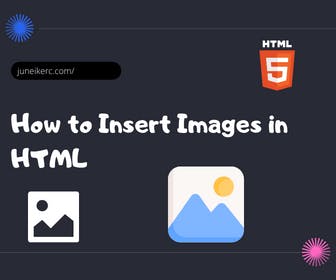
Inserting an image in HTML is essential for bringing life and appeal to a web page. The steps are straightforward: indicate the location of the image file and define its attributes such as size and height.
Additionally, with CSS, we can customize and style the images, and use background images. It's important to optimize images in HTML by choosing the correct size and format, and adding the 'alt' attribute to improve accessibility. Providing alternative text is essential for describing images in case they do not load correctly.
Insert HTML Image
Inserting an image in HTML is essential to improve the appearance and display of a web page. In this section, you will learn the necessary steps to achieve this and the attributes that should be used.
Steps to Insert an Image in HTML
To insert an image in HTML, follow these steps:
- Locate the image you wish to insert on your web page.
- Create an image tag using the <img> tag.
- Use the 'src' attribute to specify the path of the image.
- Add the 'alt' attribute to provide alternative text that describes the image.
- Define other optional attributes, such as 'width' and 'height', to adjust the image size.
<img src="url" alt="alternative_text" />
<img src="dogs.jpg" alt="Dogs playing" width="300" height="300" /><img src="cats.jpg" alt="Cats sleeping" width="250" height="150" /><img src="horses.jpg" alt="Horses running" width="200" height="200" />
Necessary Attributes for Inserting an Image
When inserting an image in HTML, it's important to use certain attributes to ensure its correct display and accessibility:
- The 'src' attribute is used to specify the image's path.
- The 'alt' attribute provides alternative text that describes the image in case it doesn't load correctly.
These attributes are fundamental for enhancing accessibility and allowing screen readers to describe the images to users with visual impairments.
By following these steps and using the appropriate attributes, you can effectively insert images into your HTML pages.
How to Insert an Image in HTML with CSS
When it comes to inserting an image in HTML, using CSS offers more customization and styling options. Below, the different ways to style images and add background images using CSS in combination with HTML are detailed.
Styling Images in CSS
Once an image is inserted in HTML, CSS can be used to apply additional styles and effects. Some common ways to style images include adjusting the size, setting margins and borders, applying shadows, and controlling opacity. Using CSS selectors allows for applying specific styles to images based on their class, id, or location.
Adding Background Images in CSS
In addition to inserting images directly into the HTML content, background images can be added to specific elements using CSS. This offers greater flexibility in the placement and repetition of images on the page. Through the 'background-image' CSS property, the image path can be specified, and options like size, position, and repetition of the background image can be adjusted.
Optimization of Images in HTML
Image optimization is crucial to ensure that web pages load quickly and efficiently. In this section, we will explore two key aspects of image optimization in HTML: the size and format of images, and the use of width and height attributes.
Size and Format of Images
The size and format of images play a crucial role in a website's performance. It's important to follow these recommendations:
- Use images of the appropriate size: Resize images before uploading them to the page so that they fit the required space. Avoid uploading images larger than necessary.
- Select the correct format: Choose the image format that best suits your needs. The most common formats are JPEG, PNG, and GIF. JPEG is ideal for high-quality photographs, while PNG is preferable for images with transparency, and GIF is used for simple animations.
- Compress images: Reduce the size of image files without significantly affecting their quality. Use image compression tools for effective optimization.
Use of width and height Attributes
The width and height attributes are essential for optimizing the performance of images in HTML. These attributes are used to specify the dimensions of the image:
- Width: Indicates the width of the image in pixels or percentage. It's important to set the correct value to prevent the image from being stretched or compressed excessively when loaded on different devices.
- Height: Sets the height of the image in pixels or percentage. Like the width attribute, it's crucial to assign the correct value to maintain proportions and avoid visual distortions.
<img src="dogs.jpg" alt="Dogs playing" width="300" height="300" /><img src="cats.jpg" alt="Cats sleeping" width="250" height="150" /><img src="horses.jpg" alt="Horses running" width="200" height="200" />
You can also use the style attribute to specify the width and height of images. However, it is ideal to do so directly in the width and height attributes.
<img src="dogs.jpg" alt="Dogs playing" style="width: 300px; height: 300px;" /><img src="cats.jpg" alt="Cats sleeping" style="width: 250px; height: 150px;" /><img src="horses.jpg" alt="Horses running" style="width: 200px; height: 200px;" />
Using these attributes, it is possible to achieve faster loading and a more accurate visual presentation of images on a web page. Additionally, they facilitate the adaptability of images on different devices and screen resolutions.
Accessibility in HTML Images
In the context of inserting images in HTML, accessibility plays a crucial role in ensuring that everyone, including those with visual impairments, can access and understand visual content.
In this section, we will address two key aspects related to accessibility in HTML images: the importance of the alt attribute and the use of alternative text to describe images.
Importance of the alt Attribute
The alt (alternative) attribute is essential for providing an alternative description of the image in case it cannot be loaded correctly. Moreover, search engines use the alt attribute to index images and improve the SEO positioning of the web page. It is important to use meaningful and descriptive text in the alt attribute to convey the purpose and content of the image clearly and concisely.
Alternative Text to Describe Images
Including appropriate alternative text is crucial for ensuring a complete and accessible user experience. The alternative text should accurately describe the image and provide relevant information about its content.
Furthermore, it is recommended to avoid generic or redundant alternative text; instead, provide details that allow individuals with visual impairments to understand the context and meaning of the image.
- Use clear and descriptive language in the alternative text.
- Specify details such as objects, people, colors, location, etc.
- Avoid using irrelevant words or phrases that do not provide useful information.
- Consider the length of the alternative text, ensuring it is not too extensive.
Including appropriate alternative text in HTML images not only improves accessibility but also contributes to a better understanding of the content by search engines, which can benefit SEO positioning and online visibility.

I am Juneiker Castillo, a passionate front-end web developer deeply in love with programming and creating fast, scalable, and modern websites—a JavaScript enthusiast and a React.js lover ⚛️.
About me